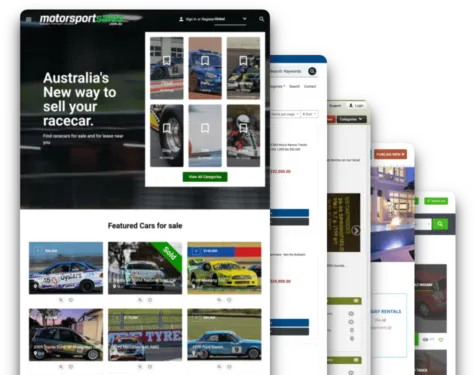Today, I would like to explaine you, how to create website for selling/buying cars. Online Car dealer business it's a great opportunity to earn money, but to creat a good website, you have to use service, that will give you a lot of different features and possibilities. In this case, Yclas it's a perfect solution for you!
To create your own website, you have to make few very simple steps. Let's get started!
Registration: Most of you probably already have an account on Yclas, but if you don’t have one, you have to register at Yclas first. Go to https://yclas.com. Fill in the box with your email address and domain name for your new website, and click on “create website” (You can integrate your usual domain name later). You will then be redirected to our different Plans. If you already know which plan suits you best, great! choose it! But at the moment, we will create our website with the free plan.
Confirmation of the account: After this first step, Yclas will send you a confirmation email. Check your email account that you have chosen in the registration form, and confirm your registration by clicking on the button you will find in the email. (this step is very important. If you don’t confirm your email address, you will not be able to use Yclas).
My website: The next step will be the confirmation of your Yclas Account. On the page where you landed after confirming your email address, https://yclas.com/panel/site, you will see 3 more buttons: 6 button/links: 1.- Link to the free domain that you have created, 2.-”Details” (what you have to click on next), 3.- “Panel”: to enter you administrator panel, 4.- “Upgrade plan”: for choosing/changing your plan, 5.- “Forum”: to access our users Forum, 6.- “Testimonials”: to share your feedback and experience on Yclas.
Details: Click on “details”. Here you have to set the main configurations of your site: language, categories of your website,Location etc. To continue, please, go to “Administrate your site” (it’s the second link on this page.)
Administrate site: This is your panel, where you can control everything related to your website, from creating categories to changing the color scheme of the website. To start personalizing your website, we have to do two more things:
1. To change theme or template: The template is like your Business card; it needs to introduce your Website in a short and efficient way. For Car Dealer, I prefer Splash, Pinclass and Basecamp templates. To choose one of these, go to Appearance -> Themes. You can now view and choose the theme that fits best to the look and feel you want to give your website.
Once you have chosen the theme, you can preview your website by clicking on its name on the top left of your admin panel.
2. Customized fields: This is another very important step to create a Car Dealer website. Through the customized fields, we differentiate a website of cars , General etc and you allow your users to search accurately for their properties. It’s actually just one of many great features Yclas has! To access the customized fields, go to Classifieds -> Customized fields on the admin panel. There you can find two buttons: “Templates” or “New”. The “Templates” are predefined customized fields, and “New” are custom fields you can make from scratch. You can also create the fields from templates and delete the functions, which in your case, don’t fit and/or replace them by new ones. For our website, we will click on Template and choose “Cars” under ‘type’ and without indicating any ‘categories’. You now have fields created specifically for a Car dealer website: type of fuel, Model, Color, etc. You can now change the titles of these custom fields, or add new fields. Now, when someone wants to post their car, they will add the specific information about it. On the side, users who are searching for a property, can set their search goals based on these criteria as well, which makes selling and buying more accurate and efficient for everyone!
Now that you have created a basic structure for your website, let’s look at some other things you can do:
Template configuration: We have already chosen a template in the previous step, but without personalizing it to your company’s mood and identity. To change this part, go to Appearance -> Template Configuration. Here you can add your logo, favicon, change the style and fonts of the texts, colors of the template, number of ads, and everything that appears in the homepage.
Personalization: It’s time to create categories and locations. For a good car dealer website, you have to create big categorie: “Sell”; as well as the following subcategories: Sell: New, Used, For Parts. Depending on the type of the webpage you want to create, Yclas gives you different possibilities of personalization. To create categories, please, go to Classifieds -> Categories.
Locations: You can either create locations one by one or give the permission for geo-localization. In our case, we will create locations manually. For this, go to Classifieds -> Locations. There you can see different buttons. To start, click on ‘New location’, fill in the details and save. This way, you can set all the locations that you want. You can set countries, continents, cities, districts, villages …etc
Throughout this process of personalization, you can view your changes instantly to make sure everything is how you want it to look like.
Creating an Ad: Whether it’s you or your users who enter the content, to understand how Yclas works, we will create 2-3 ads. This way, we can also understand what users are required to do every time they want to create an ad, and be able to improve the User experience of our website.
To create an Ad, go to your website, and click on “Publish New”.
Now, we can just look at other possibilities suggested and play with all the options to make our website clear for our users and clients.
With these steps, you now know how to use the functionalities of Yclas and can build on that to make your website perfect!
Below you will find a Tutorial video with these same steps to help you visualize them better. We hope this tutorial will help you create your amazing website, and kickoff your Business right! If you have any questions or would like to see more videos and tutorials lie this, let us know!