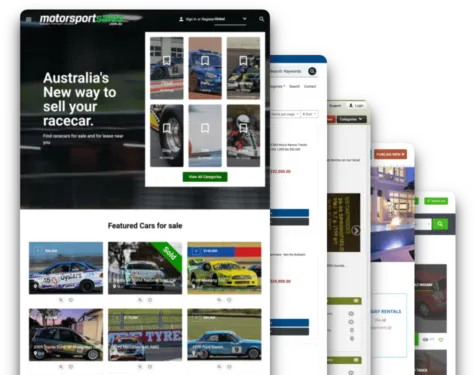Hey friends
Today we are going to show you how to create a marketplace for digital goods. With the following tutorial, you learn about how to create a marketplace such as gumroad or sellfy and sell any kind of file, video, music, documents, ebooks, photos, etc. You also will learn how to set up properly a marketplace payment integration get a % of any sale done within the site and create membership plans for sellers to give them flexibility when posting new digital goods. For this tutorial, we are going to showcase our recently launched marketplace for digital goods: Sellbox (at the end of this post you will find a video step-by-step of How to create a Digital Goods Marketplace)
1.- Start
When launching a marketplace or an eCommerce site the first you need to know is your project name. In this case, we chose Sellbox which is a great and powerful name for your Digital Goods. I am not going to talk about naming, but in long term is important to have a great and short one.
Once ready with your name, go to Yclas.com we are going to create a Free marketplace now. Choose a name domain to start: sellbox.yclas.com (later we will change it to our domain), then yclas will redirect you to the pricing page to select a plan. Here you have 2 options, you can start for Free or get a paid plan. We are going to explain this tutorial selecting the Growth Plan, which has SSL and is very important for marketplace payments.
If you already own a domain you can go to the next step, but we registered sellbox.ga at NameCheap one of the best domain providers worldwide. With this link, you will find a discount
2.- Setup your domain
We can do this step later when your site is already configured, but we like to show this step now as it is a crucial part. Is the "less friendly" part and you must pay attention and follow the steps. Go to: https://yclas.com/panel/site and click on "Use your domain". Yclas will show you all the necessary steps to follow and set up your domain.
Also, you can activate the SSL following some steps.
3.- Marketplace configuration
- Once your domain is set up you can start with your marketplace configuration. Go to https://yclas.com/panel/site and click "panel", you will access directly to your admin panel, where you can configure any feature Yclas have.
- We will start with the look and feel and select your preferred theme. Go to Appearance - Themes: there you will find our selection and ready-to-use 14 fresh themes you can choose for your project. I would recommend, Yummo, Olson, or Basecamp, so we chose Yummo.
- After choosing our theme we decided to not put a sidebar and we disabled this option from the Admin panel - Appearance - Themes Options - Layout - Sidebar = None
- Ohh your site is looking too good now, but do not forget to add the logo for your project. We use this logo creator which is easy to use and cheap. Once done go to this favicon creator and create your favicon in seconds.
- Let's go back to our admin panel to upload our logos: Admin panel - Appearance - Themes options - General and upload your logo and favicon!
- Now we can create the categories you want for your project. We decided to work with different categories (photos, music, ebooks, software, web templates, fonts, video, and others) for our project Sellbox. If you admin panel - Classifieds - Categories you can create as many categories as you want, for instance, in an eBook Store you could create categories by subject.
- Under admin panel - General you can set up your title, description, currency, etc. Click on "?" symbol to get more information on each configuration.
- Before going to further steps we placed google analytics which is a mandatory tool if you want to run a marketplace properly: How to set and add analytics code
4.- Making money with your marketplace
When decided on the launch Sell box we wanted to create memberships for sellers to give them different options to list their digital goods. Membership plans are a powerful tool to create a SaaS Marketplace and so to generate money.
- Memberships plans can be created following these instructions, you will see how easy is to do it
- Another kind of monetization can be done and enabled under Admin Panel - Settings - Payments - Payment methods, Featured, bring to top, etc
- Now it is time to configure our payment processor Stripe. Stripe allows you to charge customers by credit cards and split a commission from any sale with the marketplace admin and seller. It is a great tool that automatizes a difficult process. You can get full documentation on How to Stripe.
5.- Listings
To allow people to upload digital goods we integrated Dropbox and Google Picker (Google Drive). Sell box allows sellers to sell any file they have in their Dropbox hassle-free and directly synced. It is important to follow these steps
Now you could upload any file to Sellbox, whether it is an audio file and software script or any kind of document. You just need your dropbox account synced. You could post an item as a "test" but what I recommend is to make a final touch to be more professional and serious.
- Create custom fields for buyer's instructions
- Activate the review system for purchases done
- Social Login to allow users logging from their most-used social account
- Configure emails
Done
Within a few hours, you could have your Digital Goods Marketplace with Yclas. Easy steps no coding and quick.