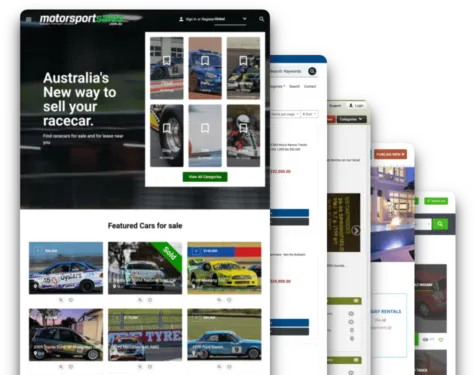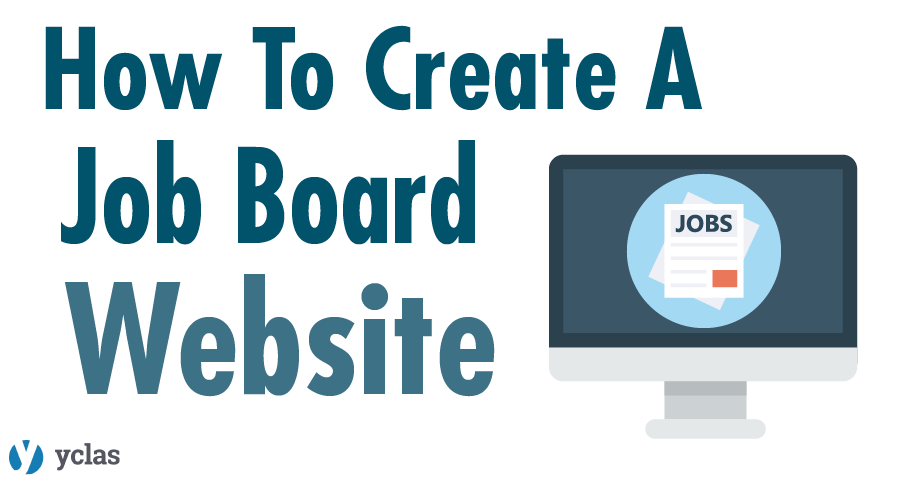
¡Greetings! this week we will show you how to create a Job Board Website with YCLAS.
First, log your mail and web domain at YCLAS. We will send you a confirmation email, click the confirm button or the link below it to continue, then you will receive another email where we announce your site is alive.
*Important* In that email, we will give you the access password to your admin panel. We will not save your password in our records, so please don't lose it. We recommend you change it after login in for the first time.
If you click the link in the second email (http://yourwebsite.yclas.com) you will be able to take the first look at your website. It will look like this.
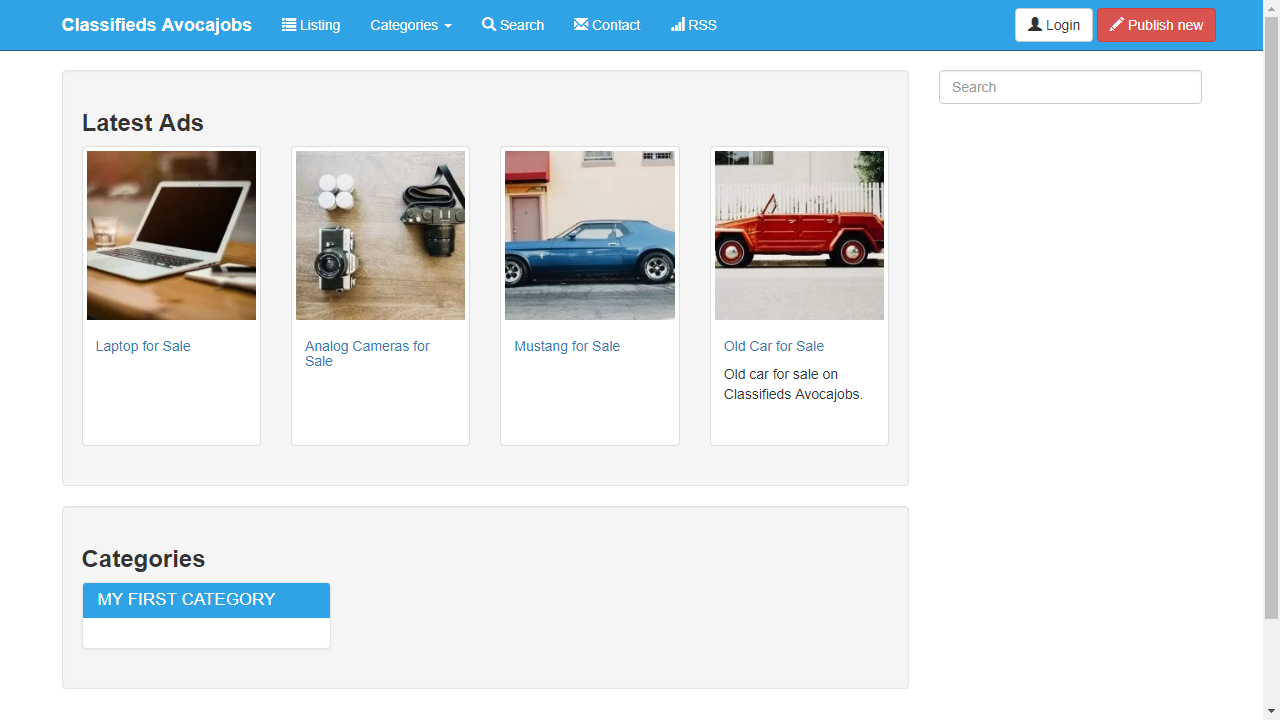
To manage your website, you can click Manage at Classified “your website name”. You will see your admin panel, this is where you can control almost everything in your classifieds site. Yclas automatically offers you a tour of our admin interface when you enter the admin section.
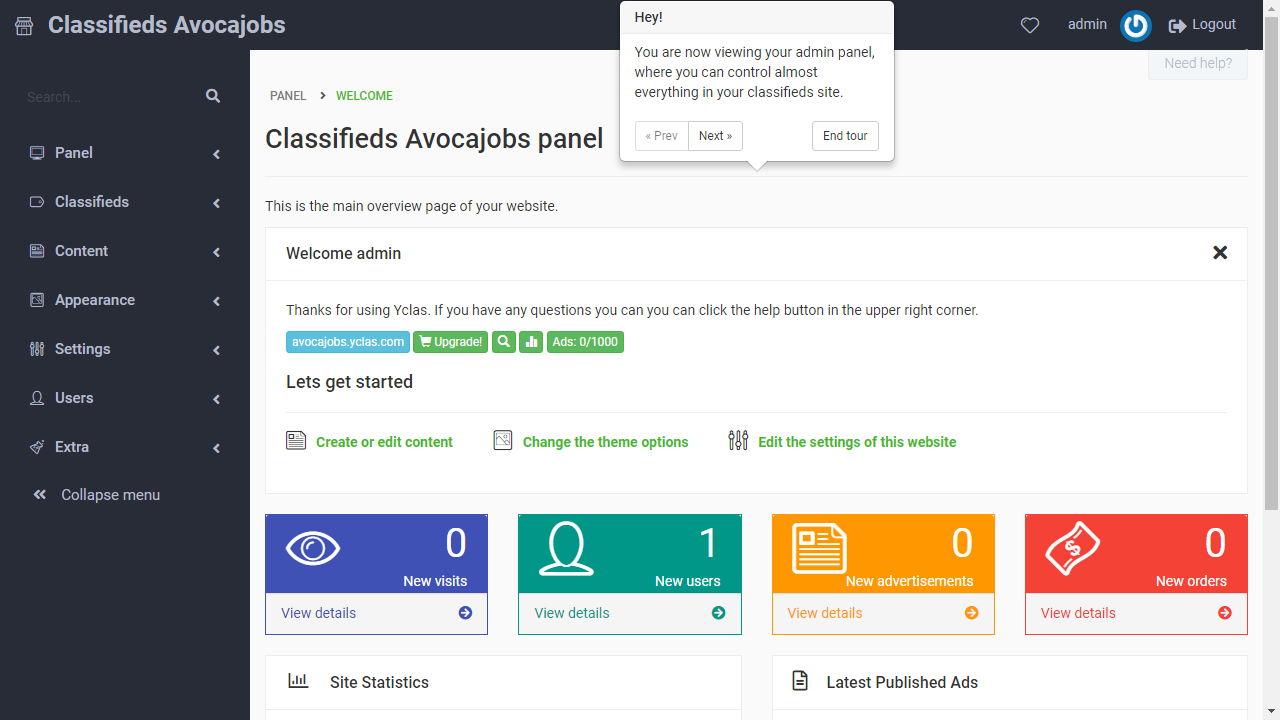
Now you can go to Appearance > Themes and you will see the themes we offer to make your work easier (e.g. We will use the Jobdrop Theme). Once you pick a theme, the page will take you to the Theme Options where you can edit your theme template.
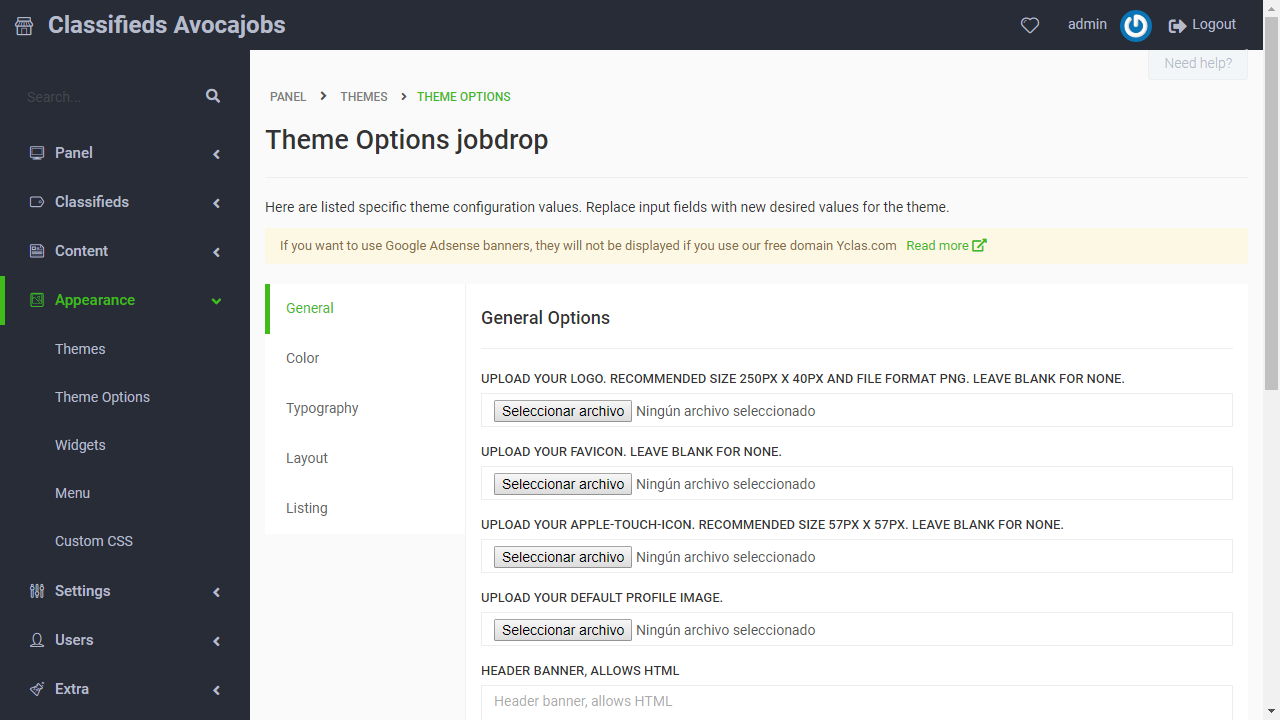
At General Options you can upload your site's Logo, Favicon, and Apple-Touch-Icon.
At Color Options you can manage the colors your site going to have (e.g. We will use a blue color).
At Typography Options select the Body Font you want for your site (e.g. We will use Noto Sans).
At Layout Options you will find a few more options to edit your site appearance (e.g. We will display a top banner and a footer visual).
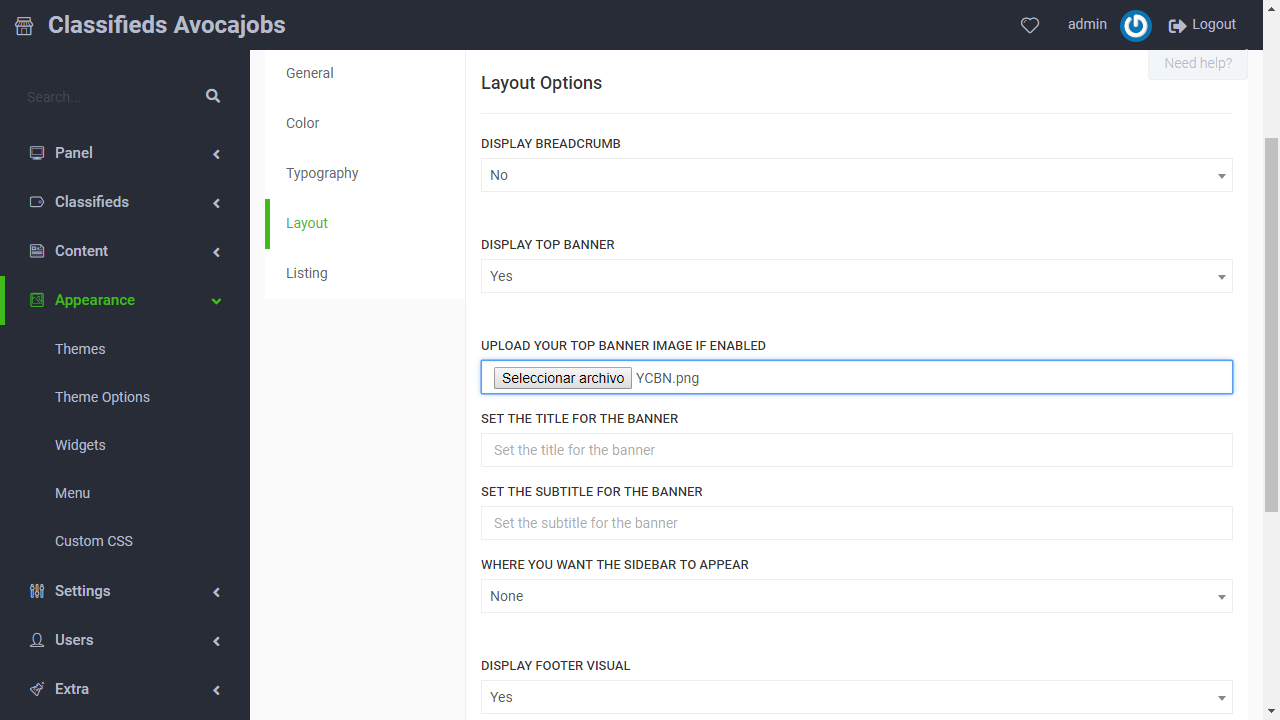
At Listing Options, you can set a few more options as Infinite Scroll or to Show Date of Job.
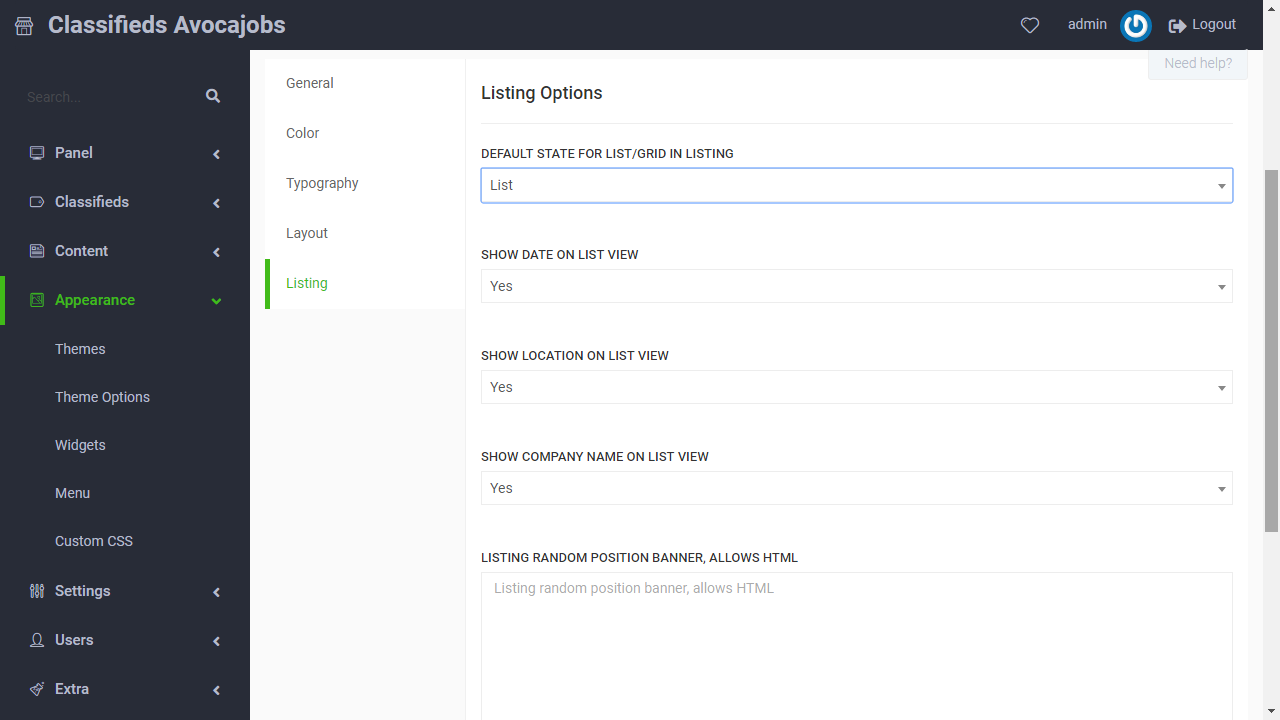
At Classifieds > Categories you can use the Quick Creator tool to create all the categories you want to display on your website, as we are creating a job board website the categories we will use are: Accounting & Consulting, Admin Support, Call Center, Design & Creative, Education, Finances, Engineering & Architecture, Legal, Marketing, Office, Health, Technology, and Sales. You can add all the categories you think are common and useful to your website.
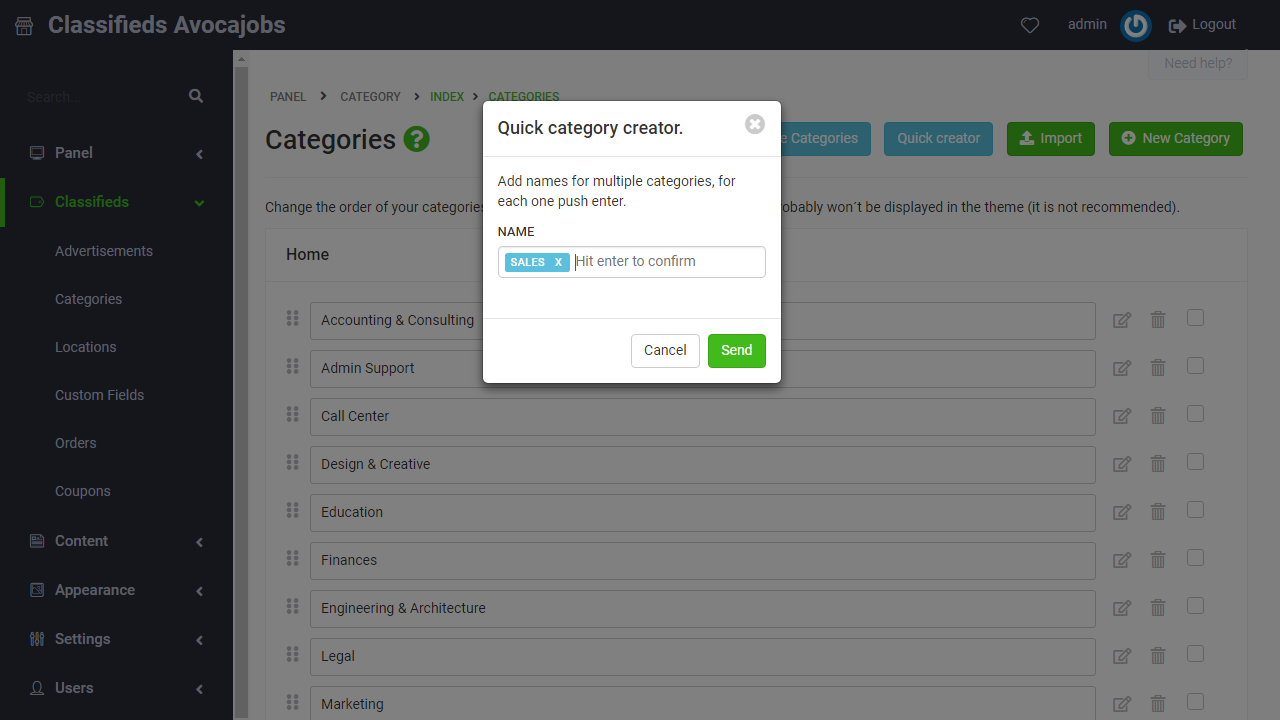
If you click on the edit button at the right next to any category you've created, you can update the information of that category as Name, Parent, Description, even upload a Category Icon.
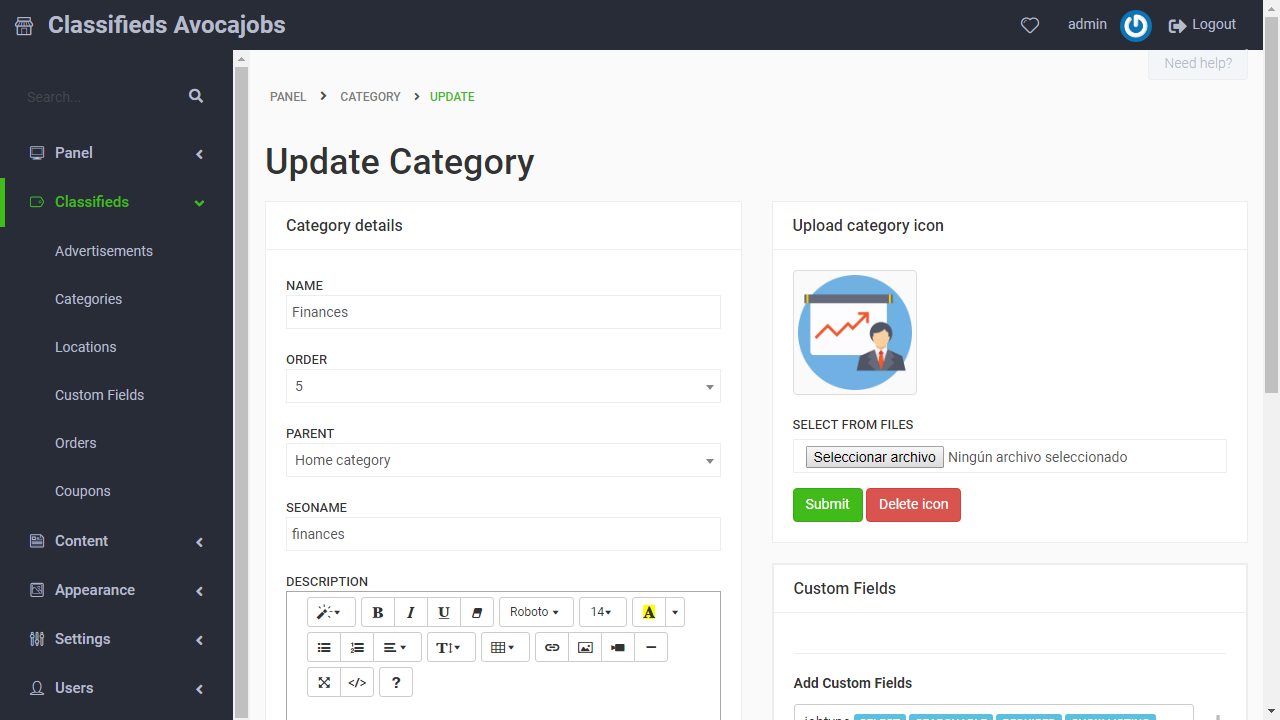
In the Custom Fields section you can set the fields that must be filled when a Job Post is being created in any category. We offer Custom Fields Templates ready for Job Board Websites, of course, you can edit them and create new ones that fit your website needs.
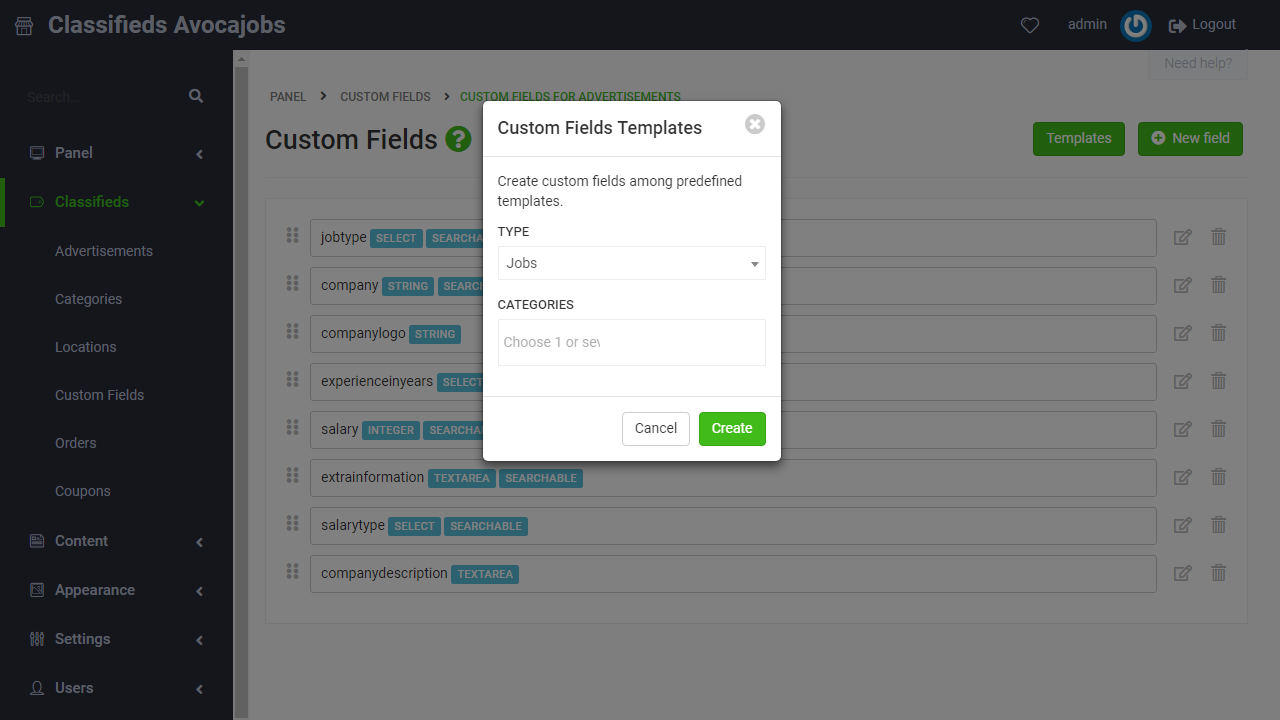
Now your website is ready to run Jobs Post.
At Advertisements, you can manage all the jobs that have been created on your website. Here you can mark them as Spam, Deactivate, Delete, and see the Stats of any job post.
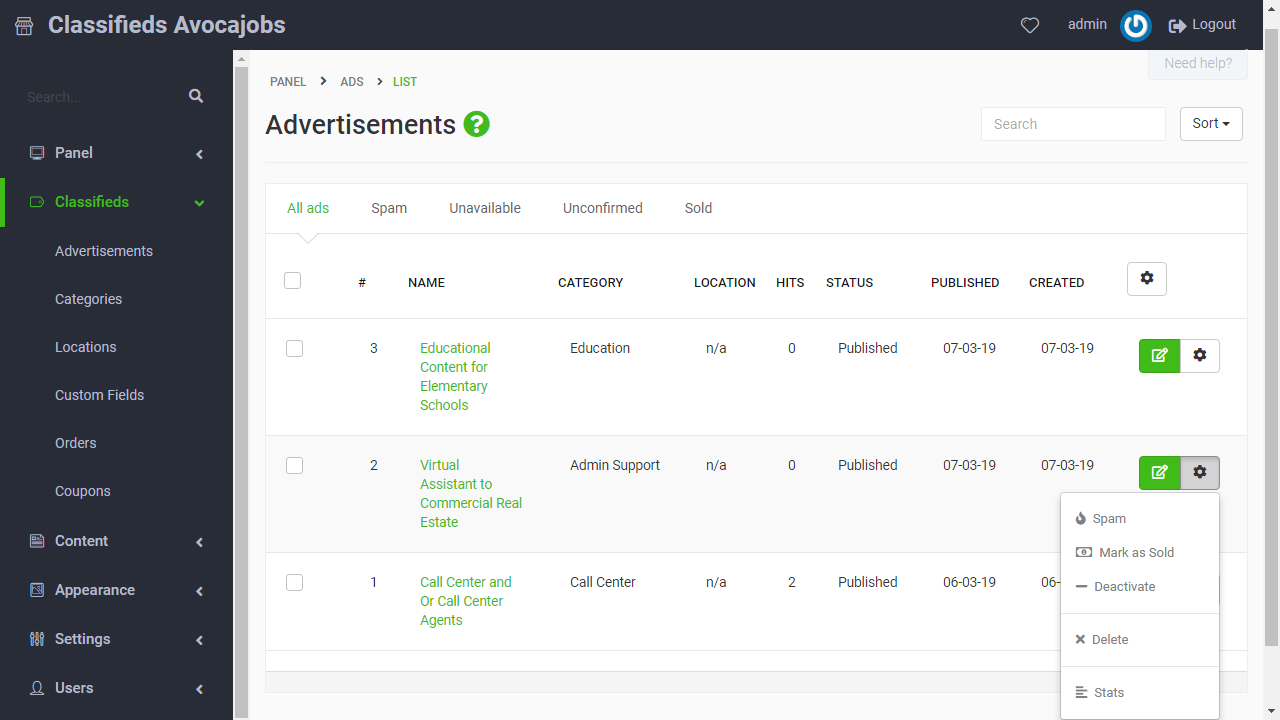
Click Here to see How to manage advertisements
At Appearance > Widgets you can add to your website a variety of available widgets we offer and select where to locate them.
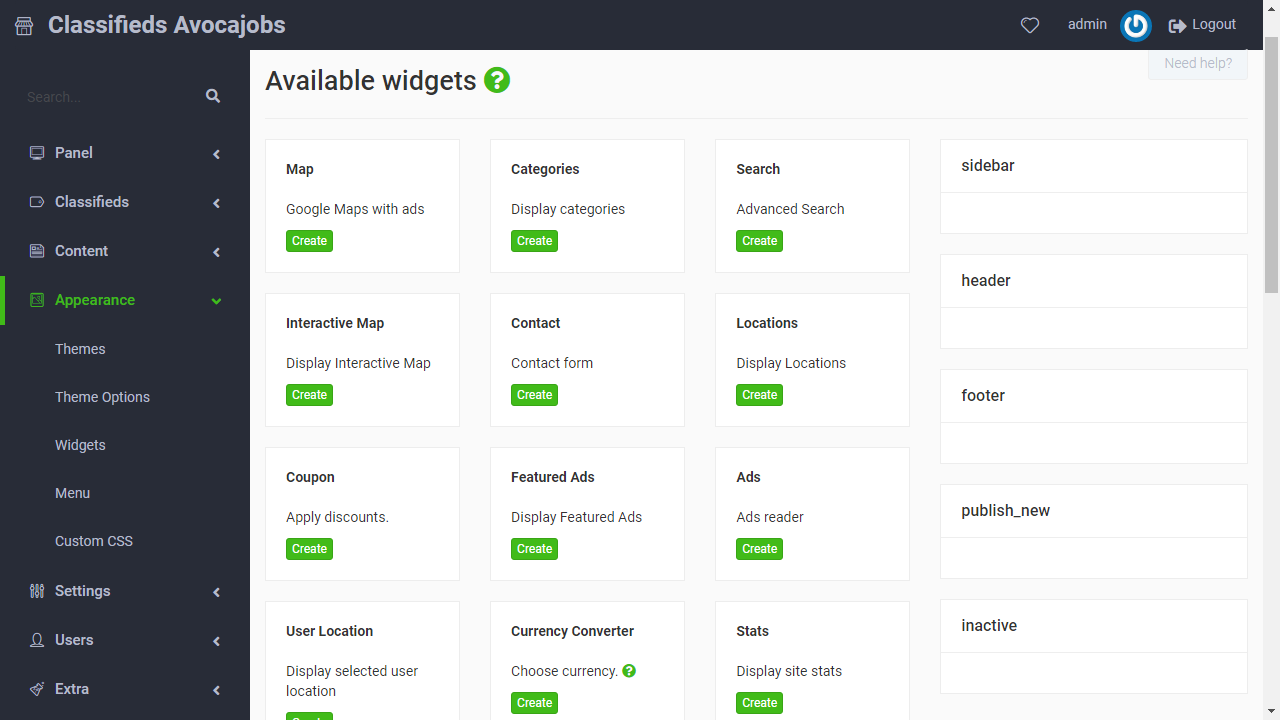
As this is a Job Board website we recommend creating some of them:
Terms of service, basically it is a page where you tell users the elements that regulate the relationship with them about the access to the contents and services that are made available through your website, we recommend locating it at the footer of the website. Click Here to see how to add a Terms Of Service Page.
Categories, Displays banner with a list of categories and subcategories for improving navigation among them, we recommend using it at the sidebar.
Chat Room, allows you to chat with your users, as Categories we recommend locating it at the sidebar.
Share Buttons, this widget allow users to share your website. Click Here to see how to manage the available social media.
And your website will look like this:
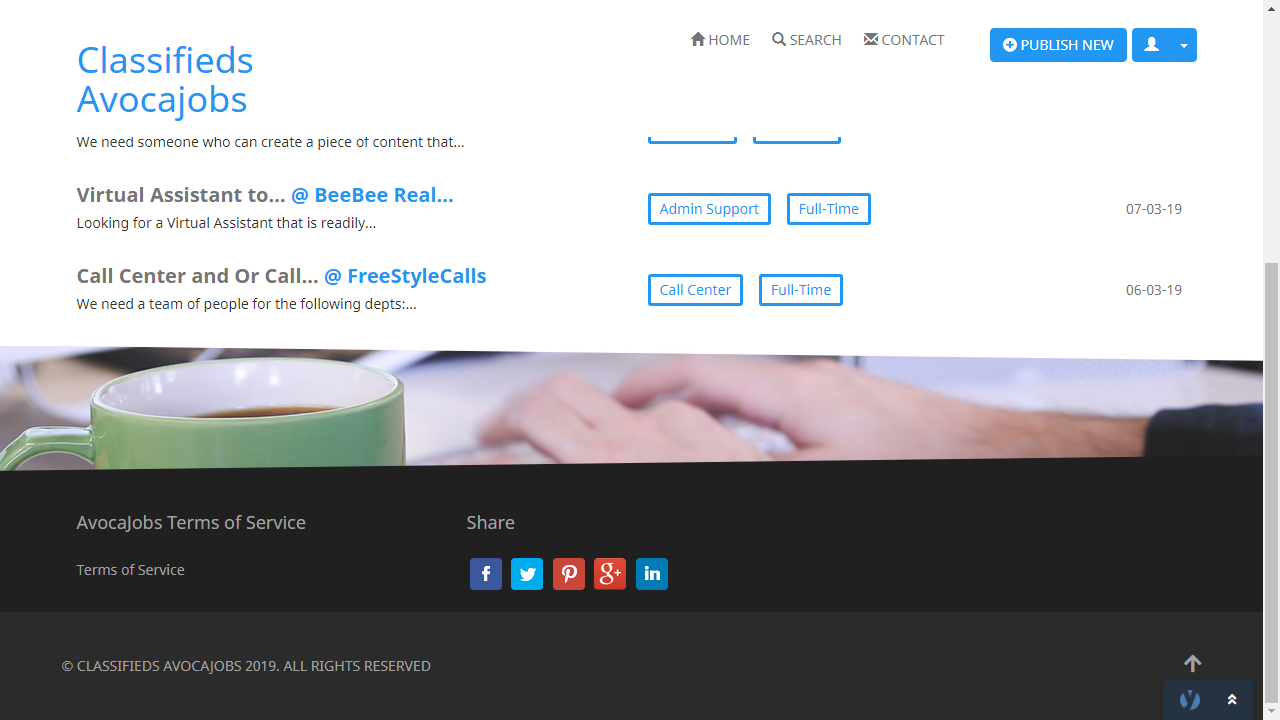
A Job Board website must need a FAQ system. At Settings > Plugins, you can activate the FAQ system, which can be configured in the Content section.
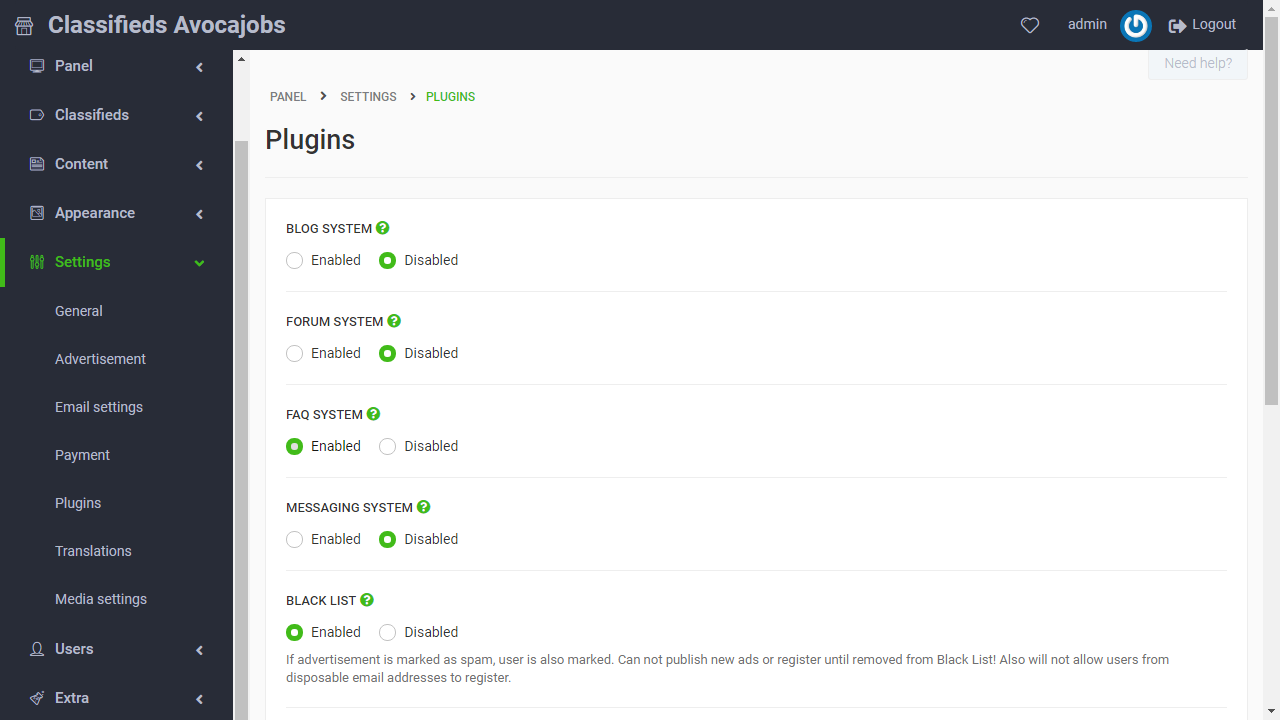
Click Here to see how to create and manage a FAQ system.
These are the most common adjustments for a Job Board Website, now, you can add all the extra adjustments you want to your site.
Click Here to visit AvocaJobs (note: this is a sample website, it's not a real Job Board site).
Regards,
YCLAS.