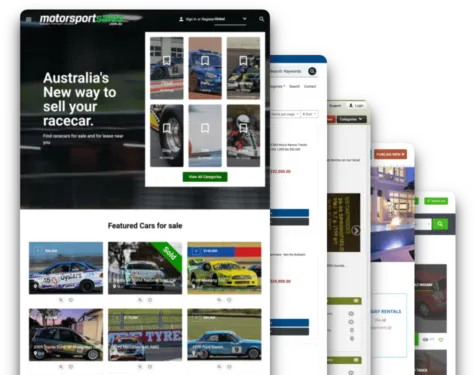Hello everyone,
Today is our second “How To” on creating your own classifieds website with Yclas. The ultimate way of realizing an online marketplace without having any technical knowledge. Last time we showed you how easy it is to sign up for Yclas and create the basics of your page. In this post, we will demonstrate how to change your theme, create categories and post your first advertisement.
If you missed our first blog post, check it here. So let us start with the continuation of our classifieds website.
Step 1 - Change Theme
First, we want to change the theme of our classifieds website. In our panel screen, we go to “Appearance” and then to “Themes”.
Here we can see that we currently have the Ocean Free theme selected.
We want to change the theme to “Responsive”. Using this theme we have a completely responsive web design, which will adapt the layout and looks based on the device of the user. So on the computer, tablet, and phone, you will have an optimal display. Also check our post about trends in classified websites, which explains more about responsive websites.
Activate the “Responsive” theme by clicking on the blue “Activate” button.
We will then see the following message, saying that our chosen theme has been configured successfully.
Let's have a look at what our website now looks like. Click on the “Go to Your Website” link on the right top side of the screen. Then we will go to our site and see it with the newly installed theme.
The theme has indeed been installed successfully, but the page is still very empty, as we don’t have any categories or advertisements.
Step 2 - Add categories
Let's create a few categories to which we can later add our advertisements. We go back to our panel and click on “Classifieds” and then “Categories” in the menu on the left. We will see the following page.
On the right side, we find the “quick category creator”. In the input field, we can enter several category names and create them all at once by clicking on the blue “ Send” button.
Let's fill out several categories. After each name, we only have to press “enter” to confirm. When we have all the categories that we want to add, we click the “Send” button.
After having clicked the “Send” button we will find our categories displayed on the left side. However, we want to create two main categories and add subcategories to these. The main categories are “Bicycles” and “Furniture”. To create a subcategory, we simply select one of the categories and drag it under the main category. Check this little video to see how it works: VIDEO
Once we have ordered all the categories it will look like this.
Click on the “Go to My Website” link on the top left, to see the result. On our homepage, we will now see the categories that we just created!
Step 3 - Post Your First Advertisement
Now we have the first categories we want to add an advertisement. We are going to create one for a bicycle.
Click on “Complete bicycles” and you will go to the page for complete bicycles. As you can see the page is still empty. Let's make our first ad by clicking on “Publish new advertisement”.
We will see the following page where we can fill out the details of your advertisement.
After having filled out the form and selected a picture we press the blue “Publish new” button on the bottom of the page.
we will see the message that our advertisement has been published successfully.
We click on the top menu on “Bicycles” and then “Complete bicycles”. We will see the page below with your just-created advertisement!
We now already have a working classifieds website! We can add more advertisements and start selling today!
Next time another “How To” explains other possibilities of Yclas, showing the endless possibilities that our software has.