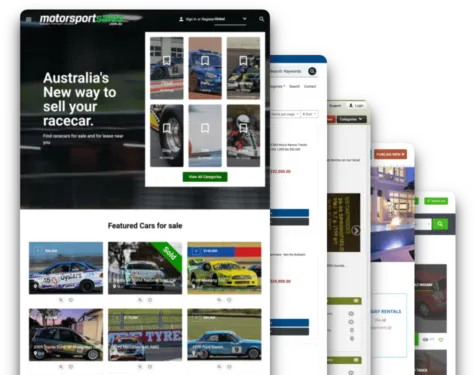Changing looks and options
In our third “how to” we will have a look at some other options that are accessible with Yclas. In the previous two posts, we have discussed how we can create our first classifieds website, how to change the theme of our website, how to create categories, and how to post our first advertisement. Now it is time for the next steps and added some new options.
Step 1 - Change the theme color
Last time we changed the theme from the Ocean theme to the Responsive theme. The standard color of the theme is red, but we are going to change it to green.
To do this go to “Appearance” and then to “Theme Options”. Here we can change the color to green on the “change the color scheme and style of the theme” selector. We select green here and save our changes by clicking on the blue “update” button at the bottom of the page.
Our site will now look like this:
Step 2 - Add widgets
To add more functionalities to our website we can also add the so-called widgets. These are very small applications that can be installed easily on a certain part of your website. For example in the sidebar, header, or footer.
Let's go to “Appearance” and then “Widgets”. Here we will find an overview of all the available widgets.
To install a widget we simply click on the blue “create” button of the preferred widget. We will install the “categories” widget first. After having clicked on the create button of the “categories” widget, we will see this window. Here we can select where we want to locate the widget. We choose to display the categories on the sidebar. We click the blue “save changes” button and our widget will be installed.
We do the same for the “contact” widget.
After having installed both widgets we will see that both widgets are installed on the sidebar. This can be seen on the right side of our screen.
Then when you go to our website, clicking on one of the advertisements you will see the categories and contact widgets displayed on the right side of the sidebar.
With the categories widget,t we can see which category we are currently in. In our case, that is “complete bicycles”. Next to that, we can navigate to other available categories from this widget.
Also, there is a contact form. With this form we can contact the advertiser. Filling in a subject, a message and the correct captcha will send an email to the person who posted the ad. Is it as simple as that!
As you have seen it is very easy to change your website and add extra functionalities. Also, technical knowledge is not needed. Next time we will discover some other options that Yclas offers!